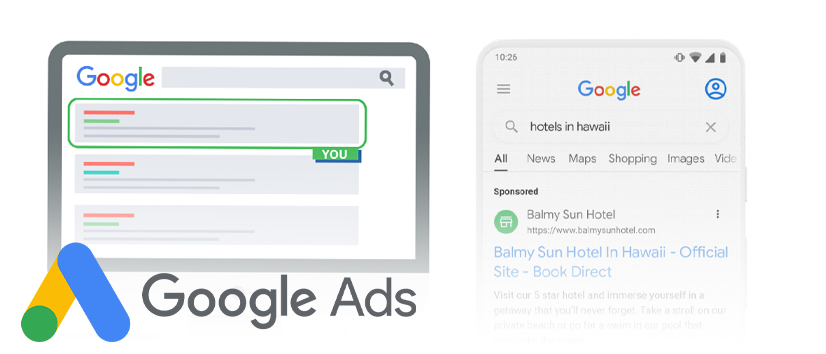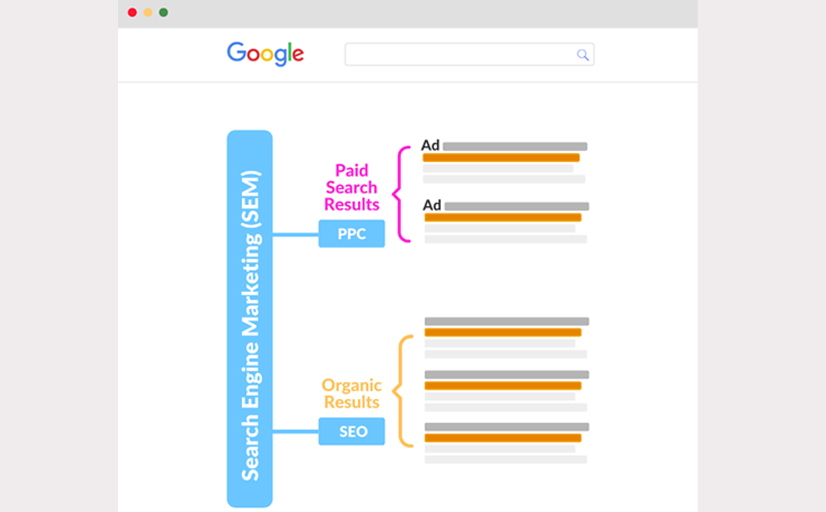Google Search Ads offer businesses a powerful way to connect with customers actively searching for their products or services. Setting up an effective Search Ads campaign can significantly boost visibility and drive conversions. This guide provides a step-by-step walkthrough to help you launch your first Google Search Ads campaign successfully.
How to Set Up Google Search Ads, A Step-by-Step Guide
Step 1: Sign In to Google Ads
Start by signing in to your Google Ads account. If you don’t have one, visit Google Ads and create an account. Use your business email for easy management.
Step 2: Choose Your Campaign Goal
Google Ads offers several campaign goals to align with your objectives:
- Sales: Drive product or service purchases.
- Leads: Generate inquiries, sign-ups, or contact submissions.
- Website Traffic: Increase visits to your website.
- Select the goal that matches your desired outcomes.
Step 3: Select a Campaign Type
Choose Search Campaigns to display text ads in Google’s search results.
Step 4: Define Campaign Settings
a. Campaign Name
Give your campaign a clear and specific name, such as “Spring Sale 2024.”
b. Networks
Choose where your ads will appear:
Search Network: Display ads on Google search results and partner sites.
Display Network (optional): Show text ads on relevant websites.
c. Locations
Specify your target locations:
Target specific cities, countries, or global audiences.
Use radius targeting for local businesses.
d. Languages
Select the languages your audience speaks.
e. Budget and Bidding
Set your daily budget. Google provides an estimate of potential reach based on your input.
Choose a bidding strategy:
Maximize Clicks: Get as many clicks as possible within your budget.
Target CPA: Focus on conversions at a desired cost-per-acquisition.
Step 5: Create Ad Groups
Ad groups organize your campaign by themes or product categories. Each group contains related keywords and ads.
Example:
For a shoe store, you might create:
Ad Group 1: Running Shoes
Ad Group 2: Formal Shoes
Ad Group 3: Kids’ Shoes
Step 6: Perform Keyword Research
Keywords determine when your ads appear. Use Google Keyword Planner to find:
Relevant keywords matching user intent.
Long-tail keywords for precise targeting.
Negative keywords to avoid irrelevant searches.
Add keywords to each ad group based on their relevance.
Step 7: Write Engaging Ads
Each ad should include:
Headlines: Create up to three attention-grabbing
headlines (30 characters each).
Descriptions: Write two compelling
descriptions (90 characters each).
Display URL: Show a clear, user-friendly web address.
Best Practices:
Include keywords in your headlines and descriptions.
Highlight benefits or offers (e.g., “Free Shipping” or “50% Off”).
Use strong CTAs like “Shop Now” or “Learn More.”
Step 8: Set Up Ad Extensions
Ad extensions provide additional information, making your ad more engaging. Popular extensions include:
Sitelink Extensions: Link to specific pages (e.g., "Men’s Shoes" or "Store Locator").
Call Extensions: Add a phone number for direct calls.
Location Extensions: Display your business address.
Step 9: Review and Launch Your Campaign
Double-check your settings, keywords, and ads.
Ensure conversion tracking is set up to measure performance.
Click Publish to make your campaign live.
Step 10: Monitor and Optimize
After launching,
regularly monitor your campaign’s performance:
Review key metrics like CTR, Quality Score, and Conversion Rate.
Adjust bids, pause low-performing keywords, and test new ad variations.
How to win the Google Search Ads:
How Does Google Decide Which Ads Appear?
The maximum amount you’re willing to pay for a click. However, you don’t always pay this amount. Google uses a second-price auction, meaning you pay slightly more than the next highest bidder.
Ads must meet minimum quality standards to be eligible for top positions. This ensures that only relevant and high-quality ads are displayed.
Factors such as search terms, user location, device type, and time of search impact how Google evaluates your ad’s relevance to the query.
Extensions, like site links or phone numbers, enhance your ad’s visibility and make it more useful to users.
Google evaluates your ad’s quality based on relevance, expected click-through rate (CTR), and landing page experience. A well-designed, SEO-optimized landing page boosts your quality score.
Key Factors to Make Your Ads Stand Out
Expected Click-Through Rate (CTR)
CTR measures how likely users are to click on your ad. Higher CTR signals to Google that your ad is relevant and engaging.
Ad Landing Page Experience
Ensure your landing page is fast, mobile-friendly, and delivers on the promise of the ad. The content should match the user’s expectations.
Ad Relevance
Align your ad text and keywords with user intent. Use negative keywords to filter out irrelevant traffic.
How to Optimize Your Ads for Success
Winning in the Google Ads auction requires continuous refinement. Here’s how to stay ahead:
1. Boost Your CTR
Use specific keywords to match user intent.
Test different calls to action (e.g., “Shop Now,” “Claim Your Offer Today”).
Highlight unique selling points, such as free shipping or discounts.
Include time or location-based offers to increase urgency.
2. Improve Ad Relevance
Regularly review and update your keyword list.
Add negative keywords to avoid wasting your budget on irrelevant searches.
Create separate campaigns or ad groups for different devices, locations, or audience segments.
3. Polish Your Landing Pages
Ensure landing pages align with the promises in your ad.
Include clear, actionable calls to action (e.g., “Sign Up Now” or “Buy Today”).
Optimize for mobile with a fast-loading and responsive design.
Keep content concise, relevant, and engaging.